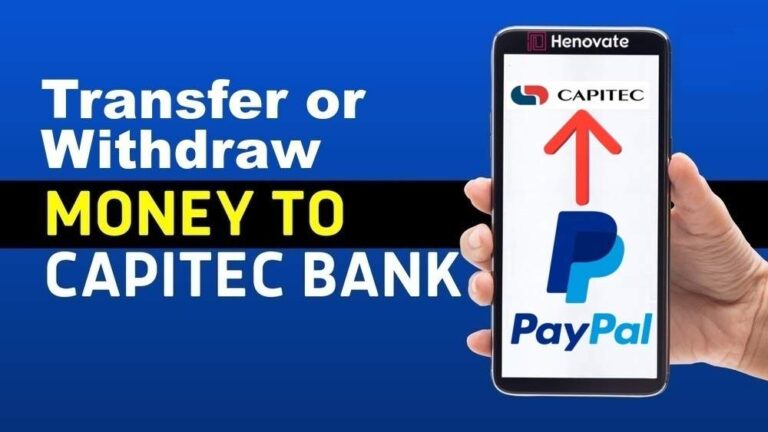Managing your finances across different platforms can sometimes feel tricky, especially when it involves connecting international services like PayPal with a local bank like Capitec.
If you’re looking for a straightforward guide on how to transfer or withdraw money from PayPal to Capitec, you’re in the right place. Whether you’re a freelancer, an online seller, or simply someone who receives funds through PayPal, understanding how to link your accounts and move your money efficiently is essential.
This post will walk you through everything you need to know to ensure you can transfer or withdraw money from PayPal to Capitec hassle-free. From setting up the necessary connections between the two platforms to understanding the fees and processing times, we’ll cover every step in detail.
By the end of this guide, you’ll have all the information you need to manage your PayPal to Capitec transactions smoothly.
What You Need Before You Start
Before you can transfer money from PayPal to Capitec, there are a few things you’ll need to have in place:
A Verified PayPal Account: Ensure that your PayPal account is fully set up and verified. This means your identity and bank details are confirmed, which allows you to receive and withdraw funds without issues.
Capitec Bank Account: Of course, you’ll need a Capitec account. Make sure your account is active, and you have access to Capitec’s digital banking features like their mobile app or internet banking.
FNB Online Banking Profile: Since Capitec doesn’t have a direct link with PayPal, you’ll need to use an intermediary bank—FNB (First National Bank)—to process the transfer. Don’t worry, you don’t need to have an FNB account, just an FNB online profile, which will act as a bridge between PayPal and Capitec.
How to Link PayPal to Capitec Using FNB
1. Create an FNB Online Banking Profile
Visit the FNB website and register for an online banking profile if you don’t have one. This can be done without opening a full FNB account. You’ll be asked to enter your personal details and create login credentials.
2. Log in to Your FNB Online Banking Profile
Once you’ve created the profile, log in to your FNB online banking portal. From there, look for the “Forex” tab in the menu and select “PayPal Services.”
3. Link PayPal to FNB Profile
Select the option to “Link PayPal Account.” You’ll be prompted to enter your PayPal login credentials. Follow the on-screen instructions to authorize FNB to access your PayPal account.
4. Verify the Link
After linking your PayPal account, PayPal may send a confirmation email or a small test transaction to verify the link. Follow the instructions to complete this process.
5. Add Capitec as Your Withdrawal Bank
Once your PayPal is linked to FNB, you can now add Capitec as the bank where you’d like to receive your funds. In the FNB platform, go to the “Withdraw from PayPal” section, and add your Capitec account details.
Steps to Transfer or Withdraw Money from PayPal to Capitec
After linking PayPal to your FNB profile, transferring money to your Capitec account becomes a straightforward process. Here’s how to do it:
Step 1. Log in to FNB Online Banking
Access your FNB online banking profile and head over to the “Forex” section where you previously linked your PayPal account.
Step 2. Choose ‘Withdraw from PayPal’
Select the option to withdraw funds from PayPal. You’ll be prompted to enter the amount you want to transfer from your PayPal balance to your Capitec bank account.
Step 3. Confirm the Details
Enter the amount in ZAR (South African Rand). FNB will display the exchange rate that will be applied and any fees associated with the withdrawal. Make sure to review everything before confirming the transaction.
Step 4. Complete the Transfer
Once you’ve confirmed the details, proceed with the transfer. It usually takes 3-5 business days for the funds to appear in your Capitec account, though this can vary depending on the transfer amount and processing times.
How Much Does It Cost to Transfer Money?
When transferring money from PayPal to Capitec, there are a few fees to consider:
PayPal Fees: PayPal charges a small fee for currency conversion. If you’re transferring USD to ZAR, PayPal will convert the amount based on their exchange rates, which can sometimes include a fee on top of the conversion rate.
FNB Fees: Since FNB acts as the intermediary between PayPal and Capitec, they charge a service fee for each withdrawal. This fee can vary based on the amount you’re transferring.
Capitec Account Fees: Capitec may charge a small fee for receiving international transactions, but these are usually minimal compared to PayPal and FNB fees.
Exchange Rates and Processing Times
When transferring from PayPal to Capitec via FNB, keep an eye on the exchange rates. PayPal’s rates can be different from the actual market rates, as they add a margin to cover their costs. You can check the current exchange rate in the PayPal interface before finalizing the transaction to know exactly how much you’ll receive in your Capitec account.
As for processing times, the transfer can take anywhere from 3 to 5 business days. Weekends and public holidays may cause further delays, so plan your transactions accordingly, especially if you need the funds by a specific date.
Troubleshooting Common Issues
While the process is fairly straightforward, some users might encounter issues when transferring money. Here are some common problems and how to solve them:
- PayPal Account Not Linked: If you’re having trouble linking your PayPal account to your FNB profile, double-check that your PayPal account is verified and that you’re using the correct login credentials.
- Transaction Delays: If your funds take longer than 5 business days to appear in your Capitec account, check with FNB to ensure the transfer is being processed. You can also review your PayPal account to ensure that the withdrawal was successfully initiated.
- Currency Conversion Errors: If the amount you received in your Capitec account doesn’t match what you expected, it could be due to currency conversion fees or exchange rate changes. Always confirm the rates before completing the transfer.
Security Tips When Transferring Money
Transferring money between platforms is safe, but there are always precautions you can take to ensure your transactions go smoothly:
Enable Two-Factor Authentication (2FA): Both PayPal and FNB offer two-factor authentication, which adds an extra layer of security to your accounts.
Monitor Your Transactions: Keep track of your transfers by checking both your PayPal and Capitec transaction history regularly. This will help you identify any unusual activity.
Use Secure Connections: Always use a secure, private internet connection when logging in to PayPal, FNB, or Capitec. Avoid using public Wi-Fi to prevent unauthorized access to your accounts.
Conclusion
Although Capitec doesn’t have a direct partnership with PayPal, using FNB as an intermediary allows you to transfer or withdraw your money efficiently.
By following the steps outlined in this guide, you’ll be able to link your PayPal account, initiate transfers, and receive your funds in your Capitec account without a hitch.
Now that you know how to transfer or withdraw money from PayPal to Capitec, you can enjoy a seamless banking experience with both local and international transactions. Stay on top of exchange rates, monitor fees, and ensure your accounts are secure for a stress-free process every time.