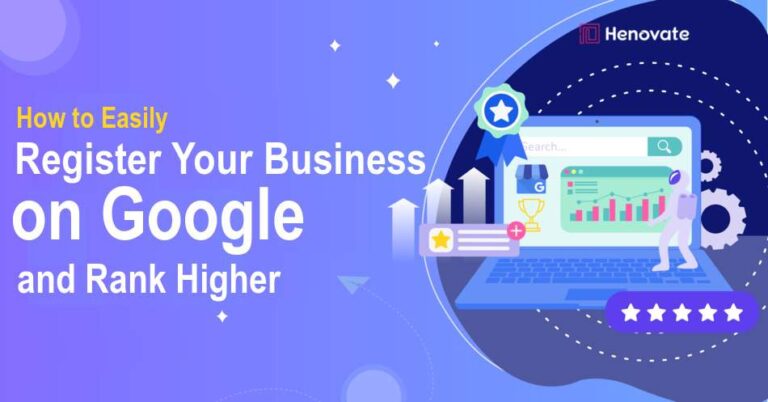Having your business listed on Google is essential for increasing visibility, gaining customer trust, and ensuring people can easily find your services or products. With millions of potential customers using Google every day, registering your business can be a significant step toward growing your brand online.
Whether you run a small local shop or an online service-based business, a complete Google Business Profile (formerly Google My Business) will help you stand out and attract new customers.
This guide will take you through the process of registering your business on Google step-by-step. It also covers various strategies to optimize your listing, making it more likely for you to appear in local searches and Google Maps. The more complete and up-to-date your profile, the better your chances of reaching the top of search results.
Steps on How to Register Your Business on Google
1. Create Your Google Business Profile
The first step to getting your business on Google is to create a Google Business Profile. Follow these instructions:
- Go to Google Business Profile: Visit business.google.com and click on the “Manage now” button.
- Sign in to Your Google Account: Use your existing Google account or create a new one specifically for your business.
- Enter Your Business Information: Provide the business name, address, and contact information. If your business doesn’t have a physical location, you can choose to list your service area instead.
- Choose a Business Category: Select the category that best fits your business. This helps Google show your business to relevant users searching for similar services.
- Add Business Details: Include essential information such as business hours, website URL, services offered, and any additional contact details.
2. Verify Your Business
After filling in your business details, Google will ask you to verify ownership. Verification is necessary for your business to appear in Google Maps and local search results. There are several ways to verify your business:
- By Mail: Google sends a postcard with a verification code to the address you provided. This is the most common verification method, and it typically takes 1-2 weeks for the postcard to arrive. Once you receive it, log in to your Google Business Profile and enter the code to complete verification.
- By Phone: If your business is eligible, you can choose to receive the verification code via SMS or an automated call.
- By Email: Some businesses have the option to verify their listing through an email sent to the business’s official address.
- Instant Verification: If your business website is already verified through Google Search Console, you may be able to instantly verify your Google Business Profile.
- Bulk Verification: For businesses with multiple locations (10 or more), you can apply for bulk verification.
Make sure not to make any changes to your business information while waiting for verification, as this can cause delays.
3. Complete Your Business Profile
Once your business is verified, it’s time to complete your profile. This involves adding more details about your business to attract potential customers:
- Add a Business Description: Write a brief, compelling description of your business. Focus on what makes your business unique and include keywords that people might use to find services like yours.
- Upload High-Quality Photos: Businesses with photos receive more engagement. Include pictures of your storefront, products, or team. Ensure these images are high quality and represent your business well.
- Add Products or Services: Specify the products or services you offer to provide more clarity for your customers. You can include prices, descriptions, and even pictures for better visibility.
4. Optimize Your Google Business Profile
A well-optimized Google Business Profile not only makes your business look professional but also improves its ranking in search results. Here’s how you can optimize your profile:
- Use Local Keywords: Include local keywords relevant to your business in your profile description, service offerings, and posts. For example, if you run a café in New York, use terms like “best café in New York” or “top coffee shop in Manhattan” to appear in local searches.
- Respond to Customer Reviews: Encourage customers to leave reviews and respond to them promptly. Positive reviews build credibility and trust. Address negative reviews professionally, and offer solutions where possible.
- Use Special Features: Depending on your business type, Google offers special features like booking buttons for service-based businesses, menu listings for restaurants, and appointment bookings for healthcare providers.
- Add Regular Posts: Use Google’s posting feature to share updates, promotions, or news about your business. This keeps your profile fresh and engaging, encouraging more interaction.
5. Maintain and Update Your Profile Regularly
To ensure your profile remains effective, it’s crucial to keep it updated:
- Update Business Hours: Adjust your hours for holidays or special events to keep customers informed.
- Check Performance Data: Use Google’s built-in analytics to understand how customers find your business and what actions they take. This data can help you make informed decisions to improve your profile.
- Add New Photos: Regularly update your photos to showcase new products, seasonal offerings, or any changes to your business.
6. Use Google Business Profile Features
Google offers several features that can help enhance your business profile:
- Messaging: Enable chat to let customers message you directly from your profile.
- Q&A: Respond to common questions and provide helpful information for prospective customers.
- Attributes: Use attributes like “women-owned” or “LGBTQ+ friendly” to make your business more inclusive.
7. Advanced Tips for Local SEO
To maximize your visibility in local searches, consider these advanced tips:
- Get Listed on Other Directories: Besides Google, list your business on other online directories like Yelp, Bing Places, and Facebook. Consistency in your business information across different platforms can boost your local SEO.
- Create a Website: Link a professional website to your Google Business Profile. This increases credibility and offers potential customers more information.
- Use Google Ads: Consider running Google Ads campaigns to drive more traffic to your profile.
Benefits of Registering Your Business on Google
Registering your business on Google offers numerous benefits that help improve your online presence and attract more customers. Here are some of the most significant advantages:
Increased Visibility: When your business is registered on Google, it can appear in local searches, Google Maps, and Google’s search results. This makes it easier for potential customers to find you when searching for services or products similar to yours.
Improved Credibility: A verified business profile on Google signals authenticity and professionalism. Customers are more likely to trust a business that has a complete Google Business Profile with verified information, reviews, and photos.
Access to Customer Insights: Google provides valuable data and insights, such as how customers found your business, what actions they took, and the times they are most likely to visit your store. These insights help you understand your audience better and make data-driven decisions to improve your business strategy.
Enhanced Local SEO: Registering your business on Google improves your chances of ranking higher in local searches. This helps drive more traffic to your website and increases foot traffic to your physical location.
Easy Customer Engagement: With a Google Business Profile, you can respond to reviews, answer questions, and enable messaging to interact directly with customers. This fosters better customer relationships and improves overall satisfaction.
Highlight Special Offers and Updates: You can use the posts feature in your profile to share promotions, updates, events, or new products. This keeps your profile dynamic and encourages more engagement from customers.
How to Manage Multiple Locations
Managing multiple business locations on Google can be challenging, but Google offers tools to streamline this process. Here’s how you can effectively manage several business locations:
- Create a Location Group: Group all your business locations under one location group in your Google Business Profile. This allows you to manage them from a single dashboard, making it easier to update information and ensure consistency across all listings.
- Use Bulk Verification: If you have more than 10 locations, consider applying for bulk verification. This method allows you to verify all your locations at once, rather than verifying each location individually.
- Add Location-Specific Information: For each location, specify the address, phone number, and service areas. Also, make sure the business hours and services are accurate for each location.
- Monitor and Respond to Reviews for Each Location: Keep an eye on reviews for each business location and respond promptly. This ensures customers feel heard and valued, regardless of which location they visit.
- Use the Google My Business API: If you manage a large number of locations, you can use the Google My Business API to automate updates and streamline management.
Optimizing Your Business for Google Maps
Optimizing your business for Google Maps is crucial for increasing your visibility and attracting local customers. Here’s how you can optimize your business listing for Google Maps:
Accurate NAP (Name, Address, Phone Number): Ensure your business name, address, and phone number are accurate and consistent across your website, social media profiles, and other directories.
Choose the Right Categories: Select the most relevant primary and secondary categories for your business. This helps Google show your business for searches related to those categories.
Add High-Quality Photos: Upload professional, high-quality images of your business location, products, or services. Listings with photos receive more engagement and generate more interest from potential customers.
Encourage Customer Reviews: Reviews are a key ranking factor for Google Maps. Ask your satisfied customers to leave reviews and respond to them professionally to show that you value their feedback.
Optimize Your Website for Local SEO: Include your business location and relevant keywords in your website content, metadata, and headings to help Google associate your site with local searches.
How to Run Google Ads Alongside Google Business Profile
Running Google Ads in conjunction with your Google Business Profile can amplify your business’s reach and attract more customers. Here’s how you can integrate Google Ads with your Google Business Profile:
- Set Up Location Extensions: Connect your Google Business Profile with Google Ads to add location extensions. This allows your business address, phone number, and map location to appear in your ads, making it easier for customers to find you.
- Create Local Campaigns: Use Google Ads to create local campaigns specifically designed to drive foot traffic to your store. Local campaigns optimize your ad placements automatically across Google’s platforms, including Google Search, Maps, and YouTube.
- Use Smart Bidding: Smart bidding strategies like Target ROAS (Return on Ad Spend) or Target CPA (Cost Per Acquisition) can help you optimize your Google Ads for better performance, focusing on driving store visits and local interactions.
- Analyze Performance: Regularly review the performance of your Google Ads campaigns and your Google Business Profile insights. This will help you identify which ads and keywords are driving the most traffic to your business and make adjustments as needed.
- Highlight Promotions and Special Offers: Use ad extensions and posts on your Google Business Profile to promote special offers or new products. This helps increase engagement and boosts your visibility.
FAQs on Registering Your Business on Google
1. How long does it take for my business to appear on Google after registration?
It usually takes about 3 to 5 business days for your business to appear on Google after completing the verification process. However, it can sometimes take up to 2 weeks, depending on the verification method used.
2. Can I register my business on Google if I don’t have a physical location?
Yes, you can register your business as a service-area business if you don’t have a physical location. Simply choose the option “I deliver goods and services to my customers” and specify your service areas instead of an address during the registration process.
3. How can I get more reviews for my Google Business Profile?
Encourage customers to leave reviews by sharing your review link via email, social media, or in-store signage. Providing exceptional service will naturally lead to more positive reviews. Remember to respond to all reviews, as this shows that you value customer feedback.
4. What should I do if my Google Business Profile is suspended?
If your profile is suspended, review Google’s guidelines to understand the possible reasons for suspension. Make necessary changes and then submit a reinstatement request through the Google Business Profile support page.
5. Can I add multiple owners or managers to my Google Business Profile?
Yes, you can add multiple owners or managers to help manage your Google Business Profile. Go to your profile dashboard, click on “Users,” and add people by entering their email addresses. They will receive an invitation to manage the profile.
6. Is it free to register my business on Google?
Yes, registering your business on Google and creating a Google Business Profile is completely free. However, you can choose to run paid Google Ads to increase visibility.
7. How can I edit my business information on Google?
To edit your business information, log in to your Google Business Profile, go to the “Info” section, and update the necessary details such as business hours, address, or contact information.
8. What should I do if I receive a negative review?
Respond to negative reviews professionally and address the customer’s concerns. Offer solutions if possible, and avoid getting defensive. Handling negative reviews well can demonstrate your commitment to customer satisfaction.
Conclusion
Registering your business on Google is a straightforward process, but optimizing and maintaining it requires ongoing effort. By creating a comprehensive profile, using local SEO strategies, and engaging with customers through reviews and posts, you can ensure your business stands out in Google search results and attracts more customers.
With your Google Business Profile set up and fully optimized, you’ll be well on your way to increasing your business’s visibility and success.